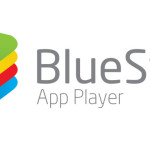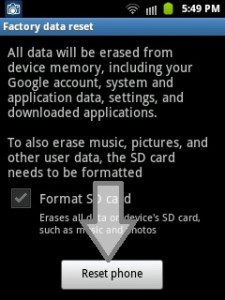 Before you know about how to reset android phone you should be aware under what circumstances reset your phone. Because it will remove all your data like pictures, movies, saved contacts and all applications you installed except your android update.
Before you know about how to reset android phone you should be aware under what circumstances reset your phone. Because it will remove all your data like pictures, movies, saved contacts and all applications you installed except your android update.
When to reset your android phone
Usually android phones runs fast but there are things that can affect android performance and slow it down. The reason for this can be installation of a lot of applications or may be it is caused due to changes you made in your phone. You got errors like some process has stopped working unexpectedly. So its time to reset your android phone to robust it again. Or you may need a reset when you think of selling your phone because you want to remove any personal pictures, movies or contacts. And giving a reset do it for you.
How to reset android phone – Step by step instructions
1. First thing is to take safety measure and backup your android phone. So you can get your important files back after reset.
2. Go to settings of your mobile. You can find it on your home screen if you have a shortcut. Otherwise go to menu and look for settings.
3. After going in settings search for ‘accounts’. In Samsung mobiles it is usually in ‘accounts’ and in some mobiles you find this option in ‘storage’ or in ‘privacy settings’. If you don’t find reset option in these options then you can search more in your settings to find it.
4. Now look here for ‘backup and reset’ and click on it and find ‘factory data reset’ option here.
5. After going in ‘factory data reset’ you will find a button named ‘reset phone’. Push this button.
6. After pushing button you see a confirmation window which ask you that do you want to reset because doing this will erase all data. Confirm this by pushing the button and your reset is done.
I hope that you now have learned how to reset android phone.