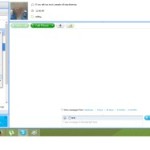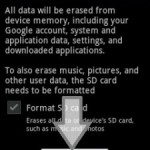What happen forgot your pattern and want to know how to unlock android phone or tablet? Pattern lock is very important for those who have sensitive data or have personal files in their android devices. This will help you to prevent your device from unauthorized use but the trouble starts when you forget it. So here we are to help you in this trouble and tell you about unlocking your android phone or tablet.
How to unlock android phone or tablet if you forgot the pattern
Here we are going to tell you two easy methods for unlocking your android devices.
Use your Google account for unlocking
- When you try different patterns and unable to unlock your phone in five attempts. Then a message pop-up and shows two buttons “next” and “try again”.
- Now click on “next” button and you see two options for unlocking phone. One is answer the security question and the second option is to provide Google account details.
- Mostly people don’t set a security question. But if you set it then simply answer the question and unlock your device quickly. Otherwise check the Google account option and click “next”.
- Now provide your Google account username and password attached with your device and click on “sign in”.
- After that you are directed to choose new pattern and now you can unlock with this pattern.
Unlock pattern without Google account
If you also forget Google account details then what? Here we have solution for this and that is factory reset your android device. Lets talk about how to do it.
- Power off your phone.
- Now press Volume up, power and home button at the same time and wait until your device starts.
- When you see logo screen release the power button and keep pressed the other two buttons.
- Now your screen shows android system recovery and there is a list. Use Volume up or down keys to select option from the list. And select factory reset option and then press power button to let the action begin.
- Now it asks you for confirmation, select “yes”.
- After factory reset completes, it again shows you android system recovery screen. Now select reboot option and after restart it will not ask you for pattern.
Important:
- This method deletes all your data and apps.
- In step 2 of this method we use three keys Volume up, power and home. But in some phones home is not available so you can press Volume up and down with power button. Here we are going to tell you some combination of buttons for factory reset. You can try all these combinations on your android phone or tablet to find the right one.
- Home with power button
- Home with camera button
- Volume up with home and power button
- Volume up with power button
- Volume up with volume down and power button
- Volume up with camera button
- Volume down with power button
Unlocking Android Smartphone using ADM (Android Device Manager)
I am sure that you have a google account associated with your android device, everybody has. You just need your google account to unlock your android device and obviously a laptop, smartphone or tablet with internet. And this is the easiest method so far i came to know for recovering your forgotten pattern or password. Here are the step by step instructions to do it.
- First visit this link: https://www.google.com/android/devicemanager
- When you visit this link it will ask you for your google id. Enter your id and password.
- Now it will take you to the screen where it shows all the devices that is linked to your google account ever. So just select your locked device from the list.
- Now a screen will appear with your mobile device name with three options ( Ring, Lock, Erase) and have a map behind it. Select Erase option.

- When you select Erase, a pop-up screen will appear that will ask you for confirmation that if you really want to erase all data. Because doing this will erase all of your apps, pictures and other data because it’s just a factory reset. So select Erase if you want to unlock your phone.
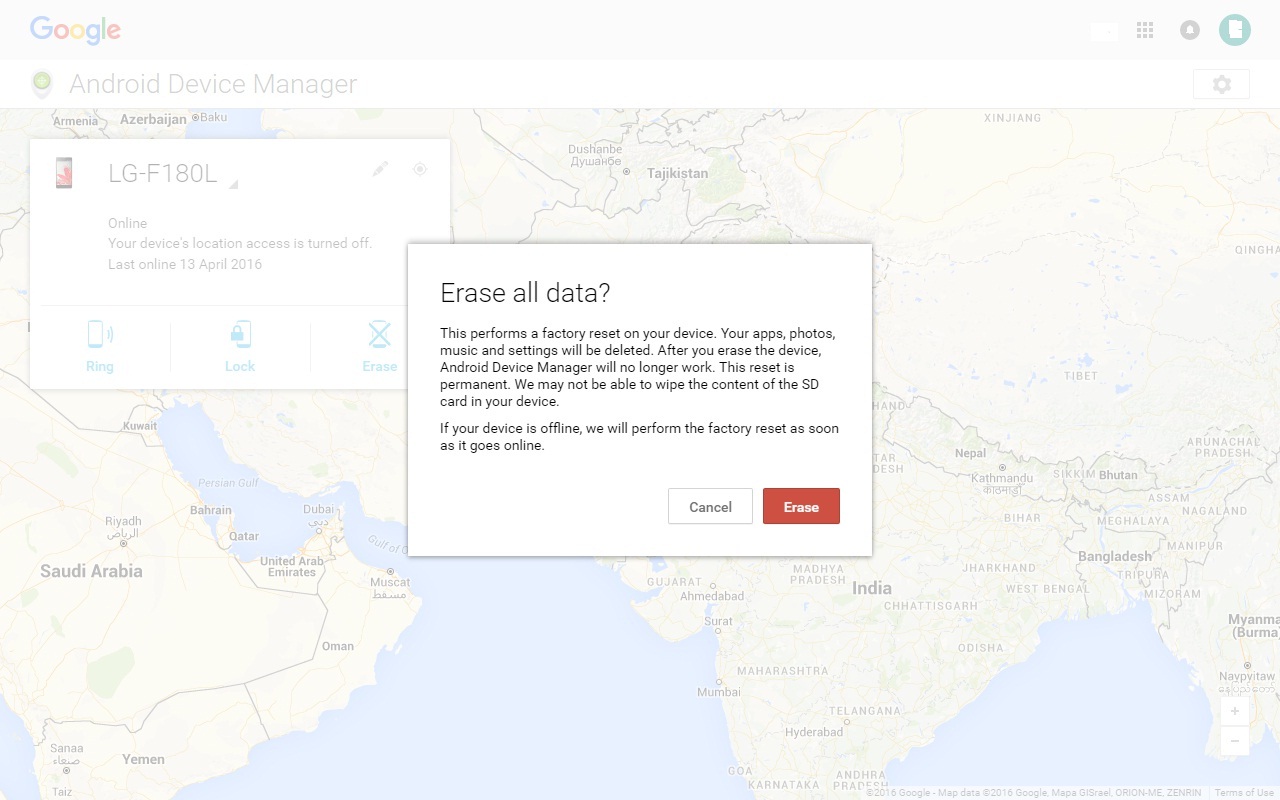
- Now your phone is unlocked, start enjoying again and don’t forget your password again.
Important:
- If you have SD Card inserted in your android device, remove it before doing above-mentioned procedure. Otherwise, all of your SD Card data will be deleted.
This is all about How to unlock android phone or tablet if you forgot the pattern. Hope this helps you in unlocking. For more tutorials explore HowHut.