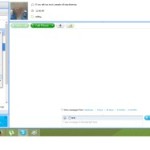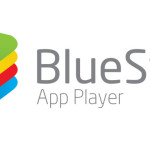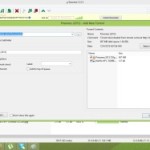As all of you know that iPhone is just like a mini computer. A lot of applications and processes are running on it. If you install a lot of applications or run many applications simultaneously then there are chances that your iPhone may become unresponsive or freeze. This happens because a lot of processes are running which causes an overburden to processor and in return your iPhone hang. In this situation resetting or restarting your iPhone can fix the problem. Now you want to know how to reset or restart an iPhone. So here is step by step guide for you.
How to restart iPhone
- Press your iPhone sleep/wake button and hold it until you see a red slider.
- When a red slider appears on which “slide to power off” is written, Slide it with your finger and after some time your iPhone will turn-off.
- When your iPhone turn-off, wait a few seconds and then press the sleep/wake button and hold it until you see your favourite apple logo on screen.
Chances are that your iPhone work normally now but if still you have problems with its performance or still its not responding then you have to reset it. There are different type of reset options in iPhone and which we are going to tell you below have no concern with your settings and data. So don’t worry about resetting your iPhone because it will not erase your data or settings.
How to reset iPhone
 Press the sleep/wake button and hold it and simultaneously hold your iPhone home button.
Press the sleep/wake button and hold it and simultaneously hold your iPhone home button.- Hold these both buttons as far as apple logo appears on screen.
Now resetting this way make your phone work normal without losing your data. Hope you are happy now.
You have now learned how to reset or restart an iPhone. You can also discuss some more methods to make unresponsive iPhone to work in comments below.